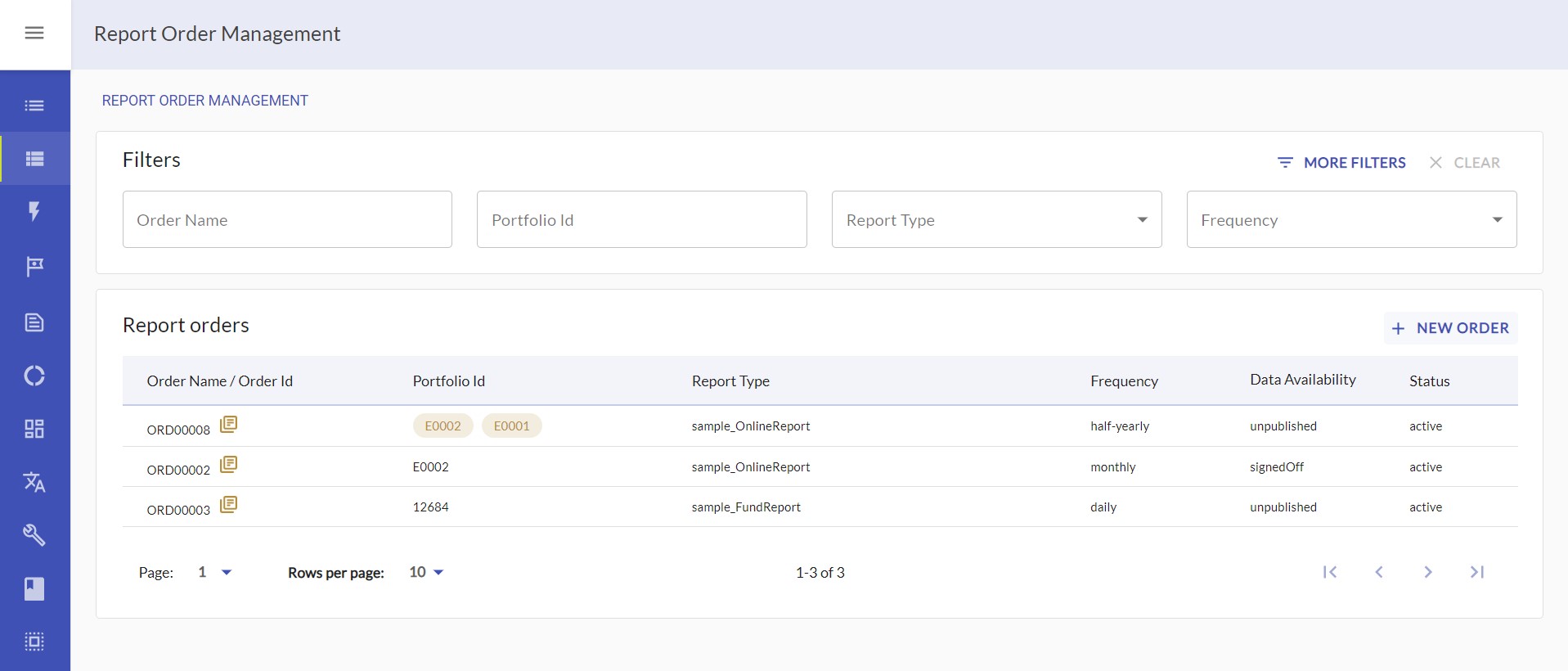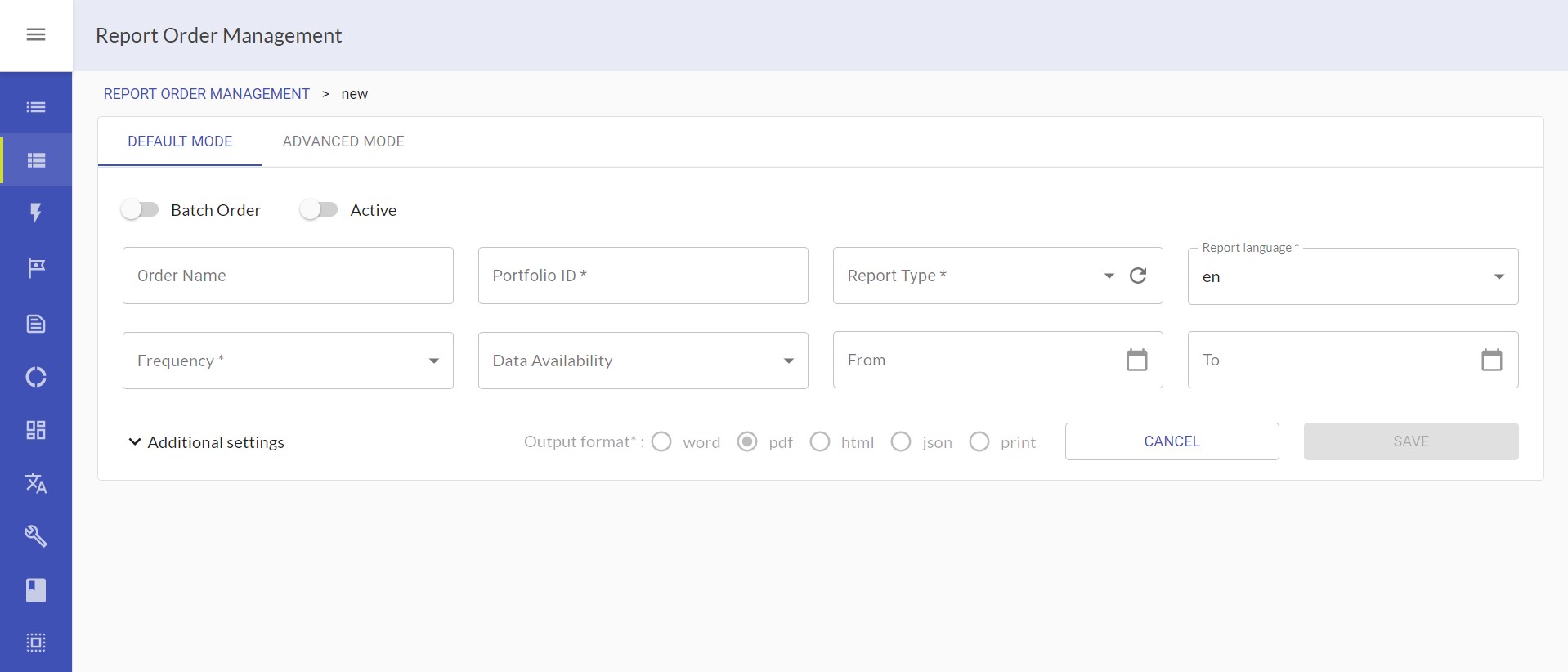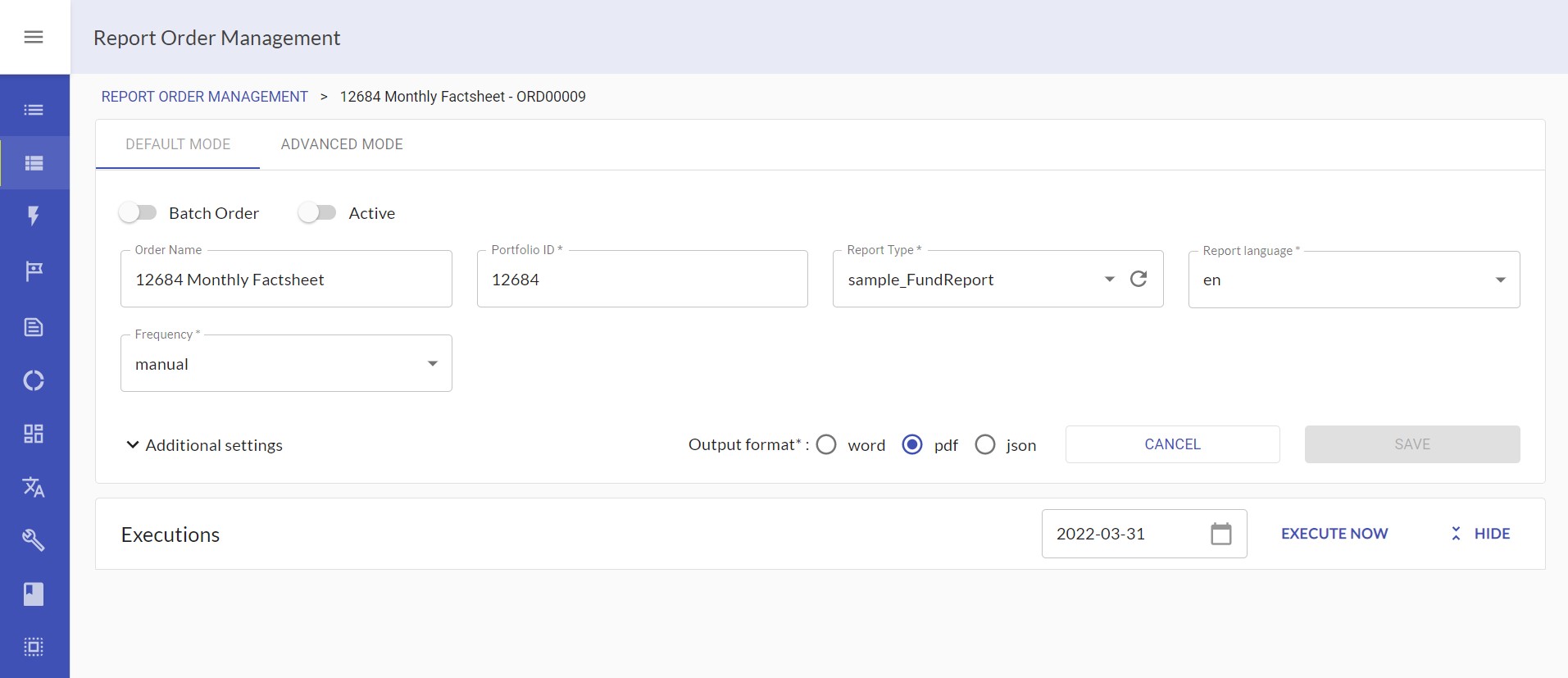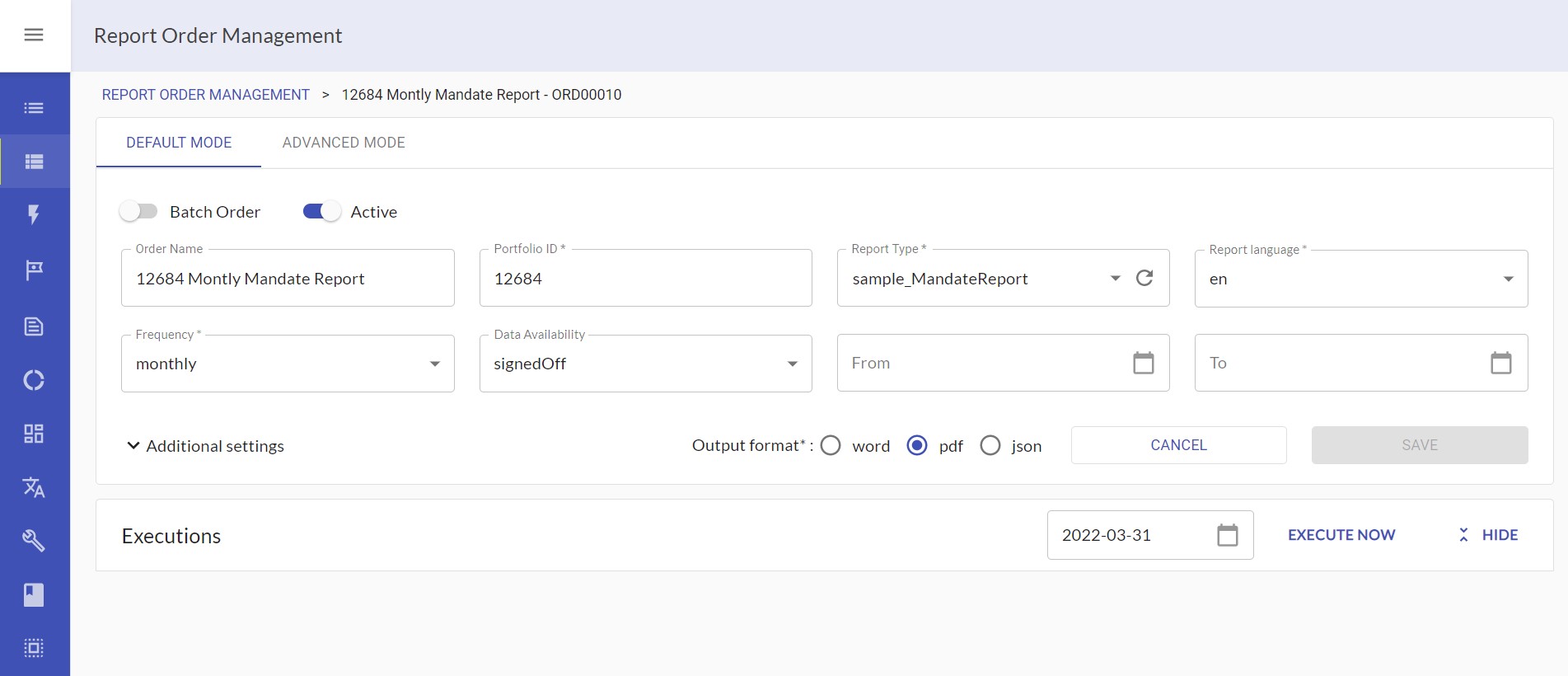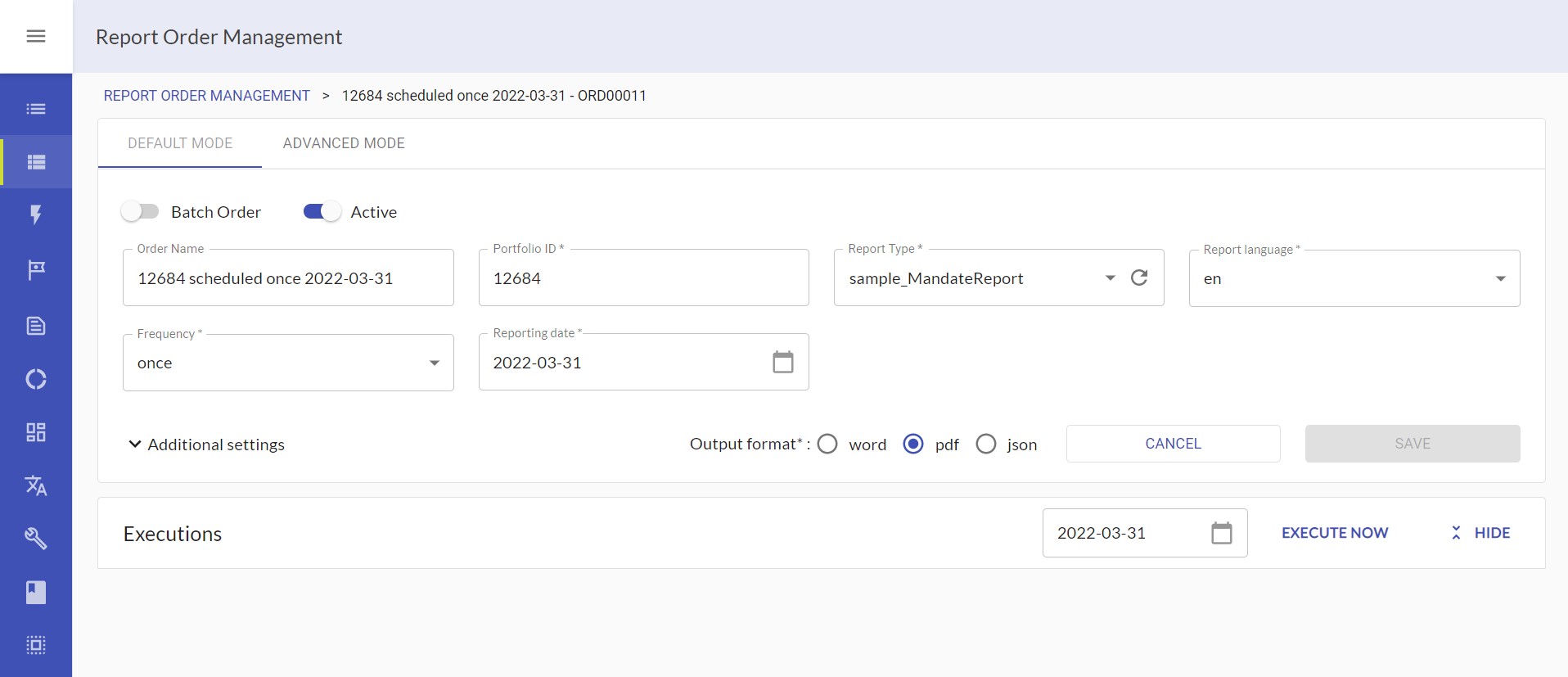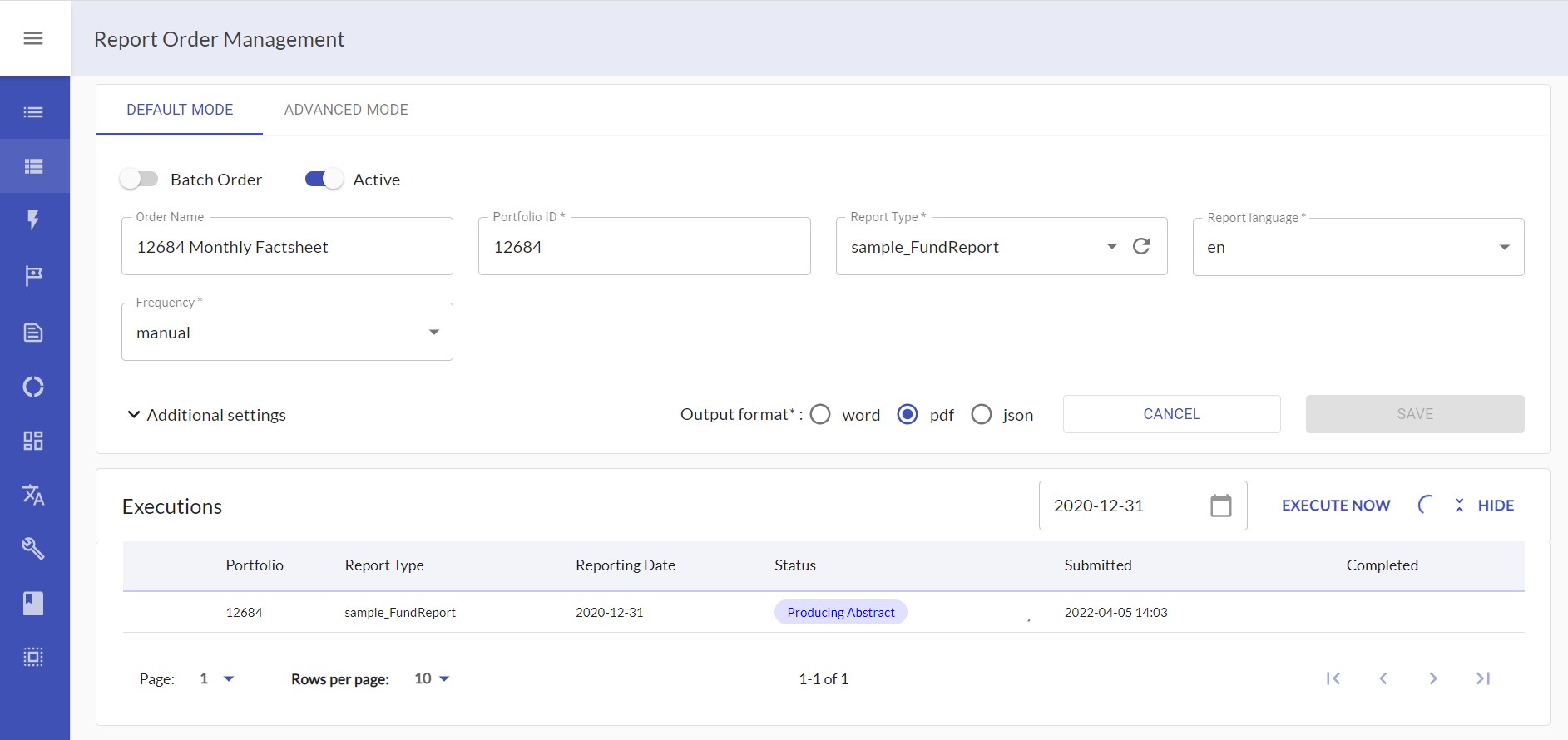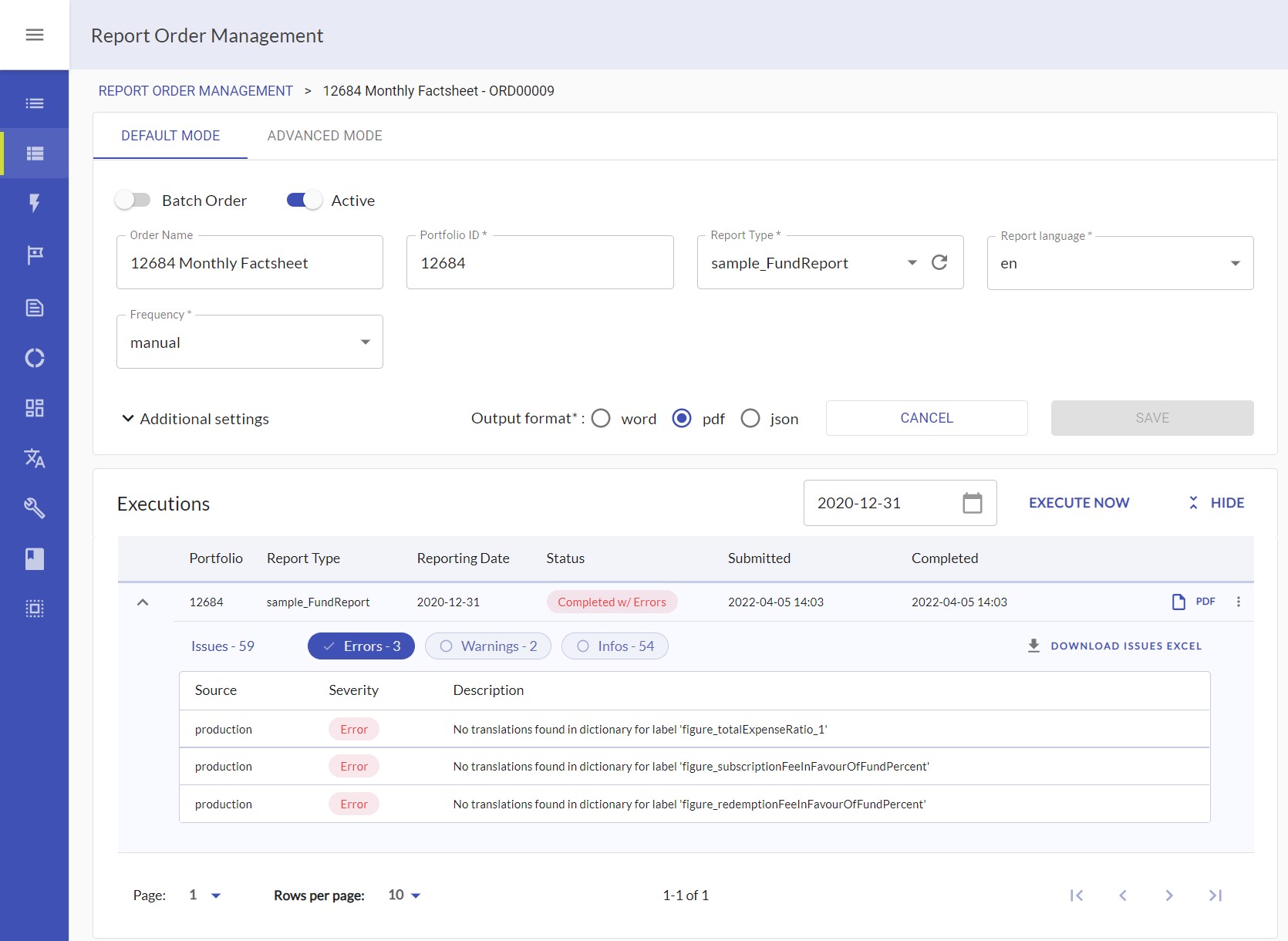...
Introduction | |
As the name suggests, stored orders are persisted in Cinnamon. This can be used by reporting specialists to create orders that should to be executed repeatedly. They can be set up to run automatically, and are created in advance, rather than on-demand. All stored orders can be manually triggered by reporting specialists. This can be used to to test the setup of the order, or to run reports that are not configured to run automatically. Stored orders are created and managed from the Report Order Management UI. | |
A stored order that is configured to run automatically is called a scheduled order. The automatic scheduling can be configured to depend on periodicity and whether data of a sufficient quality is available. You can also provide a start and end date for scheduling. There are plenty of applications for scheduled orders in every step of the reporting process. Cinnamon allows you to both tailor quarterly reports to each individual institutional client, as well as mass customizing monthly reports for thousands of retail clients. Keep your portfolio managers well informed with daily reports in an online portal. Or, do the same for your clients, while making sure they only see verified data. | |
Batch orders are a special flavor of stored orders. One batch order yields multiple reports. This facilitates maintenance, if there are several reports that differ only slightly. A typical use case for this is fund factsheets. A single share class often has many reports with only small differences, depending on the type of investor they are aimed at. | |
Set up a new manually triggered order | |
Open the report order management UI. To create an order, click on “New Order“. | |
Four parameters are required to set up a scheduled order: portfolio ID, report type, language and frequency. Set frequency to manual to run the report only when triggered by a user. Enter the other required fields, as well as any additional parameters for your order. Give it a name, and click on save. | |
Set up a new scheduled order | |
Open the report order management UI. To create an order, click on “New Order“. | |
Enter the required fields portfolioID, reportType and language. Choose a period-based frequency, for example monthly. Now, select your desired data availability to determine the minimal data quality for this report. Depending on your specific reporting process, this can for example be used to prevent clients from seeing that has not yet been signed off by their portfolio manager. If you only want the report to be automatically scheduled from or until a specific date, enter those dates into the respective pickers. Select any additional settings you like and give the order a name. Note that the newly created order will only be considered for scheduling, if you set the “Active” flag to true. Click on save. Your order is now ready to be picked up by Cinnamon’s scheduler. | |
The scheduler frequently compares the latest data to the reports that should be produced. If it finds data for a date that should have a report, and the newest produced report is older, it will be picked up for production. Note that the scheduler does not fill gaps: If new data for a daily report becomes available for several days at once, only the most recent reporting date will produced. | |
Cinnamon will choose the ultimo date for monthly or longer periods. If, for example, the last day of a month is a weekend or a bank holiday, Cinnamon will use data for last working day of the month. | |
Set up an order once | |
Orders can be set to be scheduled once. This is equivalent a daily scheduled order with start and end date set to the same day. | |
Open an existing order or create a new one. Set the frequency to once. You now can select the date you want this order to run on. Click on save. | |
Modify an existing stored order | |
Open the order overview and find the order you want to modify in the table. The list of orders can be filtered by various properties to help you with your search. Click on the order you want to change. | |
Make your changes and click save. If you want to discard your changes click cancel instead. | |
Manually trigger a stored order | |
To trigger an order, open the report order management UI. There, open an existing order. Alternatively, create a new order and save it. | |
Select a reporting date and click execute now. | |
Once the report has been completed, you can view the result by clicking on the button on the right side of the row. | |
If any Cinnamon found any issues during the creation of the report, you can click on the arrow to view them in a detailed list. This list can be downloaded in Excel format. | |
Set up and trigger a batch order | |
To set up a batch order, click on new order or open an existing scheduled order. Then, switch the “Batch Order” toggle to on. | |
Some properties now accept multiple values. Among those are reportType, reportLanguage, as well as the parameters under “Additional settings”. If the order is scheduled manually, you can also select multiple portfolioIDs. Let’s look at one manually scheduled order as an example. Select English under report language. Then, click the dropdown again and select German. Now add three portfolioIDs. Fill in the required fields and save the order. | |
You now see an overview of the reports that will be created whenever this order is executed in a table below. There is one row for each of the expected reports, alongside the parameters that will be used for that execution. If there are more parameters than fit the table, click on the three dots on the right to view all parameters. Let’s consider our previous example. A total of six reports will be produced: One for each of the portfolioIDs in both English and German. | |
Clicking the arrow on the right navigates you to a detail view of that expected execution. Here, you can trigger an execution of just this report, without running the whole batch. If desired, you can also adjust the parameters beforehand. | |
Analogous to a normal stored order, a batch order can be triggered manually. To start the batch, select a reporting date and click “execute batch”. Cinnamon will then produce all the reports for this batch order and show them to you. | |
To use the full extent of what batch orders offer, consider familiarizing yourself with parameters*, as they allow for even more detailed configurations. see the instructions under Working with Report Orders: Advanced FeaturesBatch Orders | |